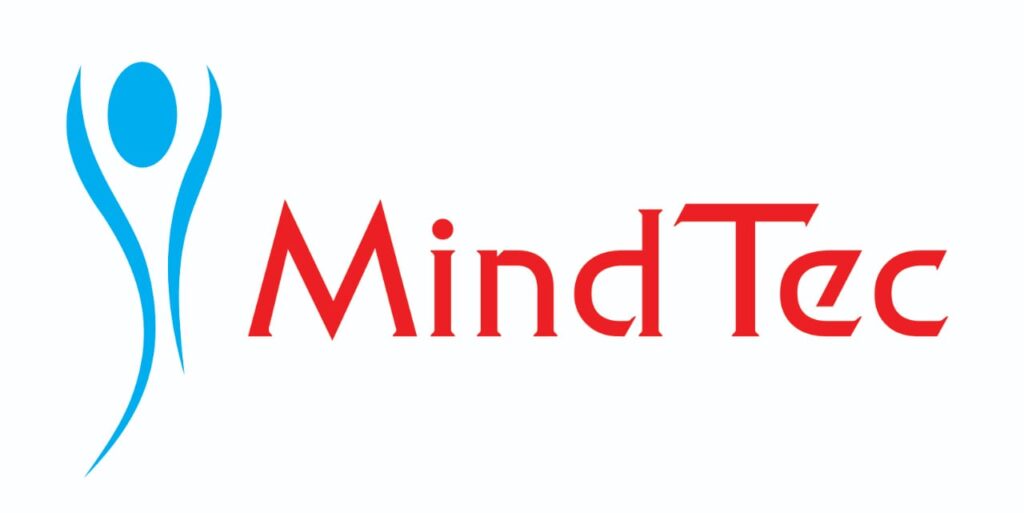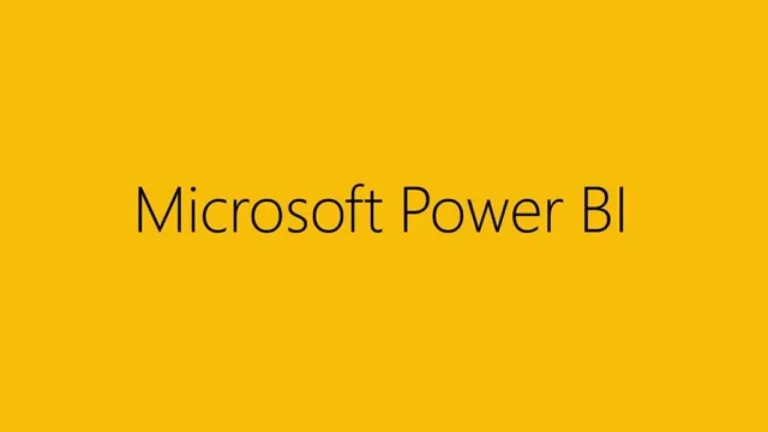
What Exactly is Microsoft Power BI? Your Data’s Best Friend.
At its heart, Microsoft Power BI is a suite of software services, apps, and connectors that work together to turn your unrelated sources of data into coherent, visually immersive, and interactive insights.
Think of it as a super-powered data storyteller. It enables you to:
Connect: Pull data from almost anywhere – Excel, databases (SQL Server, Oracle), cloud services (Azure, Salesforce), web APIs, and many more.
Transform: Clean, shape, and model your data, preparing it for analysis (often referred to as ETL: Extract, Transform, Load).
Visualize: Create stunning and interactive charts, graphs, maps, and dashboards that make complex data easy to understand.
Analyze: Drill down into your data, identify trends, and uncover hidden patterns.
Share & Collaborate: Publish your reports to the Power BI service, allowing secure sharing with colleagues, clients, or a wider audience.
- Refresh: Keep your reports up-to-date with scheduled data refreshes, providing real-time insights.
Why Power BI is Indispensable for Businesses in 2025
Power BI has rapidly become a go-to tool for data analytics across industries. Here’s why:
Empowers Data-Driven Decisions: Moves businesses away from guesswork, enabling decisions based on concrete, visual evidence.
Accessible & User-Friendly: With its intuitive drag-and-drop interface, even users without extensive technical backgrounds can create powerful reports.
Connects to Anything: Its vast array of connectors means you can bring together data from almost any system your business uses.
Interactive & Dynamic Reports: Unlike static spreadsheets, Power BI reports allow users to filter, drill down, and interact with data in real-time, leading to deeper insights.
Cost-Effective: A powerful solution with a free desktop version (Power BI Desktop) and affordable cloud-based services for collaboration.
Scalability: From individual users to large enterprises, Power BI can scale to meet diverse data needs.
Strong Microsoft Ecosystem Integration: Seamlessly integrates with Excel, Azure, SQL Server, and other Microsoft products.
Real-time Monitoring: Set up dashboards that refresh continuously, providing up-to-the-minute insights on key performance indicators (KPIs).
Key Components of Microsoft Power BI
Power BI isn’t just one application; it’s a collection of interconnected components:
Power BI Desktop:
The Development Hub: This is a free, downloadable desktop application where you connect to data, transform it using Power Query, build data models, write DAX (Data Analysis Expressions) formulas, and design your reports and dashboards. It’s where the magic happens!
Power BI Service (SaaS):
The Cloud Platform: A cloud-based service (SaaS) where you publish and share the reports and dashboards created in Power BI Desktop. It enables collaboration, scheduled data refreshes, and access to content from anywhere via a web browser.
Power BI Mobile Apps:
Insights on the Go: Dedicated apps for iOS, Android, and Windows devices allow you to view and interact with your reports and dashboards on your smartphone or tablet.
Power BI Report Server:
On-Premise Solution: For organizations that require an on-premises solution for publishing and sharing Power BI reports, often due to data governance or security requirements.
Power BI Gateway:
The Bridge: Acts as a secure bridge between the Power BI Service and on-premises data sources, allowing for seamless data refresh without moving all your data to the cloud.
Getting Started with Microsoft Power BI: A Simple Roadmap
Ready to unlock the power of your data? Here’s a basic roadmap to get you started:
Download Power BI Desktop: It’s free! Get it from the Microsoft Power BI website.
Connect to Your Data: Open Power BI Desktop and start by connecting to your data source (e.g., an Excel file, a CSV, a local database).
Transform and Model Data: Use Power Query Editor (within Power BI Desktop) to clean, shape, and combine your data. Build relationships between tables to create a robust data model.
Create Visualizations: Drag and drop fields onto the canvas to create various charts, tables, and graphs. Experiment with different visualization types to tell your data’s story.
Build a Dashboard: Combine multiple reports and visuals onto a single, interactive dashboard for a high-level overview.
Publish and Share: Once your report is ready, publish it to the Power BI Service. From there, you can securely share it with colleagues or clients.
Explore DAX (Optional but Powerful): As you get comfortable, learn DAX formulas to create custom calculations, measures, and calculated columns for deeper analysis.